TABLE OF CONTENTS
- Changing Your Password on a Domain Joined PC
- Pre-Requisites For Changing Domain Passwords.
- Changing Your Domain Password on a Entra Cloud Joined PC
- Changing Your Password on a Mac
- Resetting Forgotten Domain Password
Changing Your Password on a Domain Joined PC
Notice: See Pre-Requisites First
Pre-Requisites For Changing Domain Passwords.
- Computer needs to be connected to HZO network
- VPN using FortiClient
- Corporate WiFi
- Passwords must comply with password policy.
- Login with your domain account.
- From the Desktop press Ctrl+Alt+Del
- The Login screen opens, select “Change a password...” button to change your domain password.

- Type your current domain password in the Old password box, type your new password in the New password box and Confirm password box. Click the arrow to save the change.

- Once you are back to the Login screen click Cancel to go back to your .
Changing Your Domain Password on a Entra Cloud Joined PC
From the Desktop (Option 1)
- Login with your domain account.
- From the Desktop press Ctrl+Alt+Del
- The Login screen opens, select “Change a password...” button to change your password.

- The default browser will launch and will take you to https://account.activedirectory.windowsazure.com/ChangePassword.aspx
- Enter the old and new password details to change the password.
Note: The URL https://account.activedirectory.windowsazure.com/ChangePassword.aspx has a notice that the page will soon no longer be available and to click on the link shown. The new link is shown as Option 2 below.

From the Entra Portal (Option 2)
- Visit: https://mysignins.microsoft.com/security-info/password/change
- Authenticate if necessary
- Enter the old and new password details to change the password.
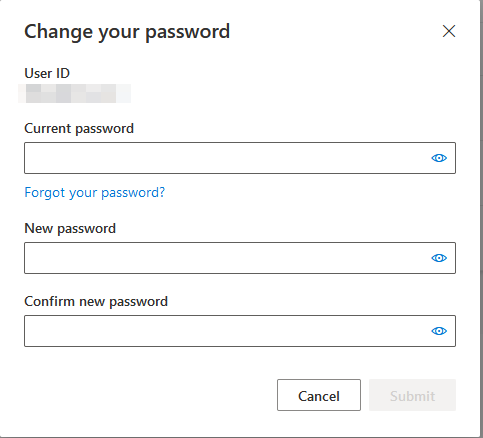
Changing Your Password on a Mac
- See Pre-Requisites Above
- Visit this article : Password Change Procedure on macOS
- Contact HelpDesk support for next steps.
Resetting Forgotten Domain Password
HelpDesk (Option 1)
- Raise ticket on the HelpDesk Portal https://helpdesk.hzo.com
- Raise ticket via email to HelpDesk email.
- Contact the local HelpDesk phone number
- Ask your manager or a co-worker to contact on your-behalf
Microsoft Online Self Service Password Reset Portal (Option 2)
Notice: See Pre-Requisites First
Pre-Requisites For Changing Domain Passwords.
- You need to have at least 1 Multi Factor Authentication method
- Passwords must comply with password policy.
Visit Microsoft Online password reset page and follow the steps.
